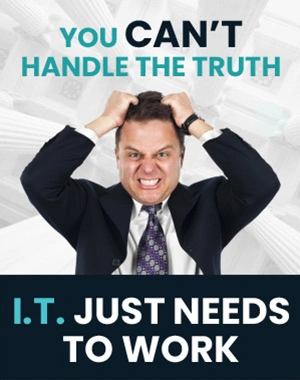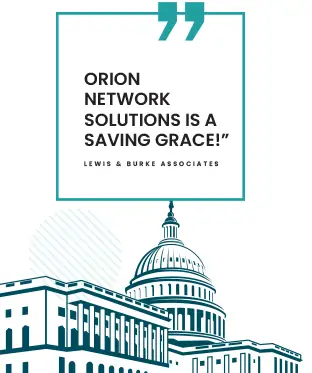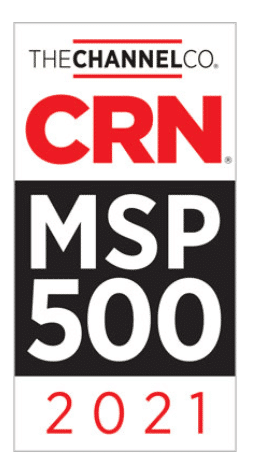How Do You Unhide Sheets In Microsoft Excel? Step-by-Step Methods for All Versions
Ever opened an Excel file and wondered where a worksheet disappeared to? To unhide a hidden sheet in Excel, right-click any visible sheet tab, pick “Unhide,” and choose the sheet you want to return.
This little trick can save you some headaches, whether you hid something by accident or are just trying to control a big workbook.
Knowing how to unhide sheets helps you manage lots of data, revisit old info, or work with others when not all tabs are showing. If you spend much time in Excel, it’s a skill that keeps your data tidy and always within reach.
Key Takeaways
- You can unhide sheets with a right-click or through the Excel ribbon.
- There are a few ways to find and restore hidden sheets.
- Keeping sheets organized helps you avoid losing track of important data.
Understanding Hidden Sheets in Microsoft Excel
When you’re juggling multiple worksheets in Excel, things get messy fast. Hiding sheets helps you organize and protect your data a bit better.
Not all hidden sheets work the same way, and Excel gives you a couple of options to make sheets disappear—or reappear—when you want.
What Are Hidden Sheets?
A hidden sheet in Excel is just a regular worksheet you decide to make invisible from the sheet tab bar at the bottom. Hiding it doesn’t delete anything or mess with your data.
You can still pull data from a hidden sheet using formulas or links, which is handy. People often use hidden sheets for storing data, calculations, or helper tables they don’t want cluttering up the main view.
To view or edit a hidden worksheet, you must unhide it first. It’s easy to lose track of what’s hidden in bigger workbooks, so it pays to stay organized.
Why Sheets Get Hidden
Why hide a sheet in Excel? There are a few solid reasons:
- To protect sensitive information from casual eyes.
- To keep navigation simple, so that only the useful sheets are visible.
- To stop anyone from accidentally editing support or formula sheets.
- Preparing files for sharing or presenting them to others.
Hiding sheets doesn’t secure your data—it just removes the tab from view. Anyone who knows how can unhide them. For more privacy, you can use Excel’s built-in hide and unhide features, which are pretty straightforward.
This gives you control over what others see, so your workspace stays focused and relevant.
Visible vs. Very Hidden Sheets
Excel makes a distinction between “hidden” and “very hidden” sheets:
- Hidden: These don’t appear in the sheet tab bar, but you can return them through the Unhide menu.
- Very Hidden: These are even more tucked away and won’t appear in the Unhide dialogue. You’ll need the Visual Basic for Applications (VBA) editor to see them again.
People use “very hidden” sheets to keep things private, like background data or admin settings. To set a sheet as very hidden, open the VBA editor, select it, and switch its Visible property to xlSheetVeryHidden.
It’s a handy trick for advanced users who want to keep certain sheets out of sight but not out of reach, if you know what you’re doing.
How to Unhide Sheets Using the Excel Ribbon
You can unhide hidden worksheets in Excel with the Ribbon interface, whether on Windows or macOS. The process is quick, but each platform handles it a bit differently.
Unhiding Sheets in Windows
On Windows, go to the worksheet tabs at the bottom. Right-click any visible tab and select Unhide from the menu.
Or, click the Home tab, then in the Cells group, choose Format, Hide & Unhide, and finally Unhide Sheet. A dialogue opens with all the hidden sheets—just pick one and hit OK.
This method is great if you can’t remember the sheet’s name. But you can only unhide one at a time, so you’ll need to repeat the steps if you’ve got a bunch. For more details, check out the Microsoft Support guide.
Unhiding Sheets on macOS
On Excel for Mac, find the sheet tabs at the bottom. Right-click any visible tab and choose Unhide.
A window lists your hidden worksheets. Click the one you want and confirm with OK. The sheet pops right back into view.
If you’d rather, you can use the menu bar: Format > Sheet > Unhide. Either way works, so pick what feels easiest. Again, only one sheet at a time—no way around that in the standard menu.
Limitations of the Unhide Feature
Unhiding from the Ribbon only lets you return one sheet at a time. If you have several hidden, it gets repetitive.
The dialogue doesn’t let you select multiple sheets at once, and there’s no search or filter, which is a pain in big workbooks.
Also, “very hidden” sheets set by VBA won’t appear here—you’ll need the VBA editor for those. For most folks, the Ribbon’s unhide works fine, but know its limits.
Unhiding Sheets with the Right-Click Method
You can show hidden Excel sheets fast by right-clicking any visible sheet tab. It’s simple and works across most Excel versions.
Step-by-Step Right-Click Instructions
- Find and right-click any visible sheet tab at the bottom of Excel.
- Pick Unhide from the menu that pops up.
- The Unhide dialogue lists all hidden sheets.
Select the one you want and click OK. If you need to unhide more than one, repeat—the interface only does one at a time.
This also works in Microsoft 365, Office 2021, and older versions. It’s easy and doesn’t require any fancy skills. For a walkthrough, check out Microsoft’s guide on how to unhide worksheets.
Advantages of Using Context Menu
The right-click method is probably the quickest way to get to hidden sheets without messing around in menus. You don’t need special permissions or to install anything.
The context menu is familiar—most people always use right-clicks. No need to memorize shortcuts or dig through menus, which is a relief.
It only shows hidden sheets, so you can focus on your needs. Less chance of clicking the wrong thing. For more tips, check the guide on how to unhide sheets in Excel using the context menu.
Using the ‘Go To’ Feature to Locate Hidden Sheets
The ‘Go To’ feature in Excel lets you jump to specific cells or ranges, even if some sheets have vanished from the tabs. It won’t unhide sheets, but it can help you check if a sheet is still in the workbook.
Navigating With Go To
Hit Ctrl+G or go to Find & Select on the Home tab and pick Go To. In the box, type a cell address like Sheet2!A1 for the worksheet you think is hidden.
If that sheet exists, Excel tries to take you there. If it’s hidden, you might get a message that it’s unavailable, or you’ll find you can’t navigate. This is a quick way to confirm if a sheet lurks, even if you can’t see it.
If you remember a sheet’s name but can’t see it, ‘Go To’ can help you check if it’s still around.
Limitations and Use Cases
‘Go To’ doesn’t unhide anything—it just tries to jump to the cell or sheet you specify. If the sheet is hidden, you’ll still need the Unhide command, or the VBA editor for “very hidden” sheets (see more here).
It’s handy in big workbooks to check if a sheet exists by jumping to its cells. Also useful if you forgot the tab order but remember the sheet’s name.
Still, it won’t list hidden sheets automatically or let you manage what’s visible. Think of it as a navigation shortcut, not a visibility tool.
Unhiding Multiple Sheets Simultaneously
Excel used to make you unhide sheets one by one, which was pretty tedious. Newer versions have made it easier to reveal several at once if you know where to look.
You can use built-in features or clever workarounds to save time, especially when dealing with a big workbook.
Unhiding Several Sheets in One Action
In newer versions of Excel, you can unhide several sheets at once. Right-click any visible sheet tab and choose Unhide.
Hold down Ctrl (or Cmd on Mac) when the dialogue box appears, click each sheet you want to bring back, and then hit OK. It’s honestly a relief to skip the one-at-a-time routine.
If you’re stuck on an older version of Excel, you can only select one sheet at a time in the Unhide dialogue. That’s pretty limiting, but there’s a workaround using a macro or the VBA editor.
Here’s a quick way to unhide all sheets using VBA:
- Press Alt + F11 to open the VBA editor.
- Press Ctrl + G to display the Immediate window.
- Type For Each ws In Worksheets: ws.Visible = True: Next ws and press Enter.
This trick instantly reveals every hidden sheet. Check out this guide on unhiding multiple worksheets if you want more info.
Common Challenges and Solutions
Sometimes you’ll see grayed-out options or find you can’t select more than one sheet, especially with older Excel releases. That’s not a bug—it’s just how those versions work.
When you can’t multi-select, automated solutions like VBA save time. The VBA method above is a lifesaver if you’re wrangling a big workbook packed with hidden sheets.
If you want the built-in multi-unhide feature, you’ll need a recent version of Excel. Microsoft’s official instructions on unhiding worksheets are solid for step-by-step guidance.
Employing VBA to Unhide Sheets
VBA (Visual Basic for Applications) gives you more control in Excel. You can quickly unhide one or all sheets, even the ones that don’t appear in the regular menus.
This method is handy for dealing with “very hidden” worksheets. Sometimes it feels like the only way to get things done.
Running VBA Macros for Unhiding
Here’s how you can use VBA macros to unhide worksheets in just a few steps:
- Press Alt + F11 to open the Visual Basic for Applications editor.
- In the left pane, double-click the workbook where your sheets are hidden.
- Click Insert > Module to add a new module.
- Copy and paste this code into the module:
Sub UnhideAllSheets() Dim ws As Worksheet For Each ws In ThisWorkbook.Worksheets ws.Visible = True Next ws End Sub - Press
F5or clickRunto execute the macro.
This script unhides every hidden sheet in your current workbook. Macros like this can save you a ton of time, especially if your workbook is a bit of a jungle. For more info on hiding and unhiding sheets with VBA, take a look at Trump Excel’s VBA guide.
Accessing Very Hidden Sheets with VBA
Some worksheets in Excel aren’t just hidden—they’re marked as “very hidden.” These don’t appear in the normal Unhide dialog, which is pretty sneaky.
You must use the VBA editor to make a “very hidden” sheet visible. Open the VBA editor with Alt + F11, then in the Project window, select the worksheet you want.
Find the Visible property in the Properties window (usually at the bottom left). If it says xlSheetVeryHidden, change it to xlSheetVisible from the dropdown.
Once you do that, the previously “very hidden” worksheet will appear in your workbook. This method lets you manage sheets that Excel’s normal interface refuses to show. Curious for more? Check out Super User’s guide on the topic.
Unhiding Sheets in Excel Online and Mobile
Excel Online and the mobile apps handle hidden sheets differently than the desktop version. The features you get—and the steps you follow—depend on the platform you’re using.
Limitations in Excel Online
Excel Online doesn’t have the same sheet management tools as the desktop app. You can’t unhide several sheets at once, and sometimes you can’t even unhide a single sheet if the workbook was last saved in desktop Excel with advanced features.
If you do need to unhide a sheet, right-click any existing sheet tab and look for the Unhide option. A dialogue box will pop up, letting you pick a sheet to unhide.
If there’s nothing to unhide, the option will be grayed out or not there. For anything more advanced—like unhiding several sheets—you’ll need to jump into the desktop version. Sometimes, hidden sheets won’t appear in Excel Online, depending on how they were hidden or if there’s workbook protection. For more details, check Microsoft’s support guidance.
Process on Excel Mobile Apps
You can unhide a sheet on mobile Excel (Android, iOS, etc.), but it’s limited. Tap a sheet tab at the bottom of the screen and see if Unhide pops up.
Sometimes you’ll need to tap a three-dot menu or another navigation icon to get to sheet options. When Unhide appears, tap it, then pick the sheet you want to reveal.
You can only unhide one sheet at a time this way. There are no keyboard shortcuts, and you won’t find advanced features like multi-unhide. If you still can’t find the hidden sheet, the workbook might be protected or saved with settings that keep mobile apps from showing everything. For more, see expert discussions in the Excel community forums.
Best Practices for Managing Hidden Sheets
Keeping hidden sheets under control in Excel helps your workbook stay organized. Making smart choices about hiding or unhiding sheets can improve your workflow and make collaboration much smoother.
When to Hide or Unhide Sheets
Hide sheets if you want to simplify your workspace or keep sensitive data safe from accidental edits. Maybe you’re tucking away reference tables, calculation sheets, or backup data that others shouldn’t mess with.
Only unhide sheets when you need to edit, review, or share info with someone who needs access. If you’re archiving or updating workbooks, it’s smart to unhide everything before saving a master backup—just to make sure you don’t miss anything important.
Before sharing a new version, delete any unused hidden sheets. That way, your colleagues won’t get confused by leftover tabs. For more details on hiding and unhiding, check out this guide on hiding or unhiding worksheets in Excel.
Improving Workbook Navigation
Give every sheet a clear, descriptive name to avoid mix-ups, whether they’re hidden or not. If you’ve got a lot of hidden tabs, consider adding a summary or “index” sheet.
This makes it easier for users to determine what’s in the workbook and which sections might be hidden. Try to keep the number of hidden sheets reasonable—too many can make your file sluggish and tough to manage.
Before finalizing your document, review all hidden sheets with the Unhide tool (right-click any visible tab and select “Unhide”). Keeping an updated list or table of hidden sheets helps with transparency and makes audits a breeze. For more tips, check out how to unhide sheets in Excel.
Troubleshooting Issues When Unhiding Sheets
Sometimes, unhiding sheets in Excel doesn’t go as planned. Maybe the Unhide option is missing, or you’re running into problems with workbook protection or even corruption. Figuring out what’s going on is half the battle.
Missing Unhide Option
If the “Unhide” option is missing or grayed out, there are a few things to check. Usually, it just means there aren’t any hidden sheets in your workbook. Take a look at the sheet tabs—are any missing?
Sometimes you’re dealing with a “very hidden” sheet. These don’t show up in the standard menu. Open the VBA editor, select the hidden sheet in the Project pane, and set its “Visible” property to “xlSheetVisible” instead of “xlSheetVeryHidden.” For more details, follow this guide on how to unhide very hidden worksheets.
If you still can’t access the Unhide menu or it’s not showing hidden sheets, ensure your Excel is current and check that no add-ins are messing with sheet visibility.
Corrupted or Protected Workbooks
Corrupted or protected workbooks can make unhiding sheets a pain. Sometimes, corruption leads to missing options, weird errors, or sheets not showing up.
If that’s happening, try opening the workbook on a different device or using a different version of Excel altogether. Sometimes, that’s all it takes.
You might also want to try Excel’s “Open and Repair” feature. Select the file in the Open dialogue, then pick “Open and Repair.”
Protection can be another headache. Protected workbooks or sheets can block you from changing visibility completely.
Check the Review tab for any sheet or workbook protection settings. If you’ve got the password or permissions, remove them.
Even if nothing looks protected, your organization might have policies that lock things down. That can be tough to spot at first.
If you’re still stuck, it’s probably time to ask your system administrator or IT support for help. You can also skim through discussions about unhiding issues in Excel—sometimes someone else has already solved your problem.