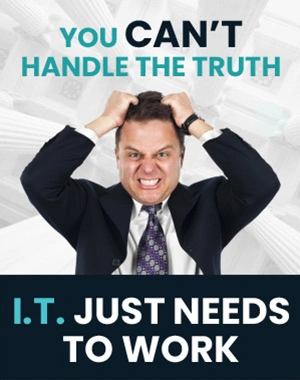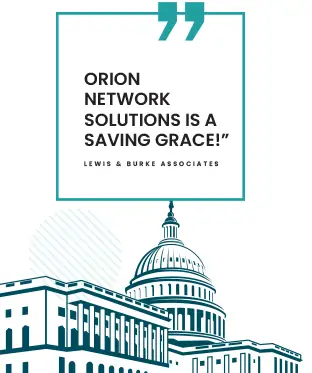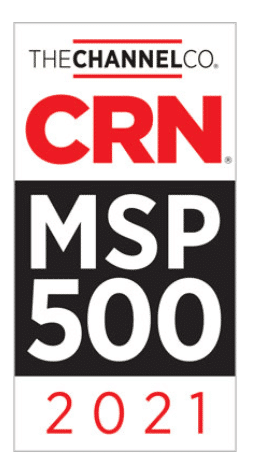Hide & Unhide Rows & Columns In Microsoft Excel & Google Sheets
Discovering new ways to enhance your user experience with Excel and Google Sheets can be a game changer for productivity.
Whether you’re a seasoned pro or a beginner, you might be using the hide and unhide function for your rows or columns to facilitate data management. However, a better and quicker method lets you perform this action and share the hidden data with others so they can toggle between the different views easily.
In this brief introduction, you will learn the quick key combinations that allow you to hide rows or columns and use a toggle for easy access. Moreover, you’ll discover how to reverse the toggle, providing enhanced spreadsheet flexibility. With these shortcuts, you’ll take your Excel and Google Sheets skills to the next level and streamline your work process.
Key Takeaways
- Excel and Google Sheets have improved hiding and unhiding capabilities through shortcuts.
- You can share toggled data easily by using simple key combinations.
- Mastering these shortcuts enhances your overall spreadsheet experience, increasing efficiency.
Enhanced Visibility in Excel and Google Sheets
When working with Excel or Google Sheets, relying on the hide and unhide function to manage rows or columns can be time-consuming. There’s a faster technique that permits others to view hidden data and easily toggle between them.
To apply this method, follow these steps:
- Highlight the columns or rows that you wish to hide.
- Press Ctrl + Alt + Right Arrow simultaneously. This will create a small line, allowing others to open or close hidden sections.
- To unhide the data, reverse the process by highlighting the rows or columns with the toggle applied.
- Press Shift + Alt + Left Arrow to remove the toggle.
Remember to explore and apply these keyboard shortcuts while working in Excel or Google Sheets, as they provide a more efficient way to manage hidden data.
Concealing Rows or Columns
In Excel and Google Sheets, a more efficient alternative exists to the typical hide and unhide function for rows or columns. This method allows others to access hidden data and toggle between them easily.
To hide selected rows or columns, follow these steps:
- Highlight the rows or columns you want to conceal.
- Press Ctrl + Alt + Right Arrow.
This action creates a line that others can open or close, allowing them to view and work with the hidden data.
To reverse the process and reveal the hidden rows or columns, take these steps:
- Highlight the rows or columns with the toggle activated.
- Press Shift + Alt + Left Arrow.
This procedure removes the toggle, revealing the previously hidden rows or columns.
Utilizing Toggle Shortcuts
Boost your Excel and Google Sheets efficiency by employing toggle shortcuts rather than using the hide and unhide function for rows or columns. This alternative method is faster and allows other people to access and toggle between hidden columns or rows.
To hide columns or rows easily, follow these steps:
- Highlight the column or row you wish to hide.
- Press Ctrl + Alt + Right Arrow.
- Observe the thin line indicating the hidden data, which is now accessible to others as well.
When it’s time to unhide the columns or rows, simply reverse the process:
- Highlight the columns or rows with hidden data, or where there’s already a toggle.
- Press Shift + Alt + Left Arrow.
- Notice the removal of the toggle, revealing the hidden data.
Unveiling with Shortcuts
In both Excel and Google Sheets, hiding and revealing rows or columns during data sorting can be done more efficiently using shortcuts. This method not only saves time but allows others to access the hidden data and toggle between them effortlessly.
To hide rows or columns, follow these simple steps:
- Highlight the rows or columns to be hidden.
- Press Ctrl + Alt + Right Arrow simultaneously.
A tiny line will appear, indicating the hidden data, which others can also view and interact with.
To reveal the hidden rows or columns, do the following:
- Highlight the rows or columns that have been hidden or contain the toggle.
- Press Shift + Alt + Left Arrow simultaneously.
This action removes the toggle and unhides the data. With these quick shortcuts, your information can be easily managed and navigated. Remember to always stay updated for more knowledge and tips!
Need a Trustworthy Microsoft Support Partner in Metro DC?
When working with Excel or Google Sheets, you might be familiar with the hide and unhide functions for managing rows or columns. However, there’s a more efficient method to do this while also making it easier for others to see what you’ve hidden, and toggle between them.
Here’s a quick process you can use:
- Highlight the rows or columns you want to hide.
- Press Ctrl + Alt + Right Arrow to hide the selection, creating a visible line for others to interact with.
- To unhide, highlight the hidden rows or columns with the toggle.
- Press Shift + Alt + Left Arrow to remove the toggle and unhide your selection.
For expert Microsoft support and solutions to optimize your organization’s workflow in Metro DC, call Orion Networks. Our knowledgeable and reliable team is ready to offer clear guidance and effective solutions tailored to your needs.