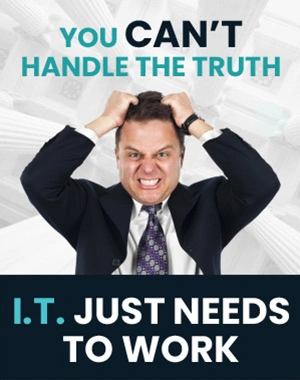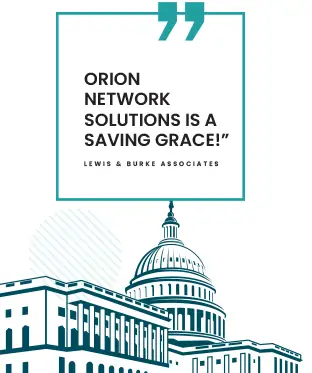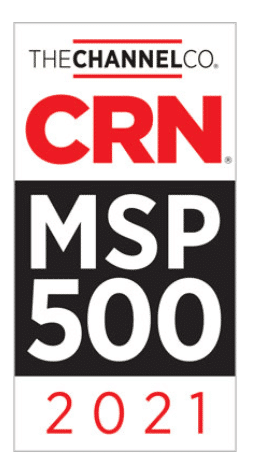Unlocking Efficiency with Keyboard Shortcuts in Microsoft Excel and PowerPoint
Welcome back to the fascinating world of our “Sammyjo Did You Know” series, courtesy of Orion Networks. Today, we’re steering the spotlight towards maximizing your productivity through keyboard shortcuts in Microsoft Excel and PowerPoint. Many of these shortcuts remain undiscovered or forgotten by users, yet they hold the potential to streamline your work and amplify efficiency.
Here’s a valuable quick tip to start off: the Windows + ALT keys combined will unveil a comprehensive list of command prompts at your disposal. This hidden treasure chest is an excellent tool for those times when swift, easy navigation is vital to your task. Let’s explore more of these keyboard shortcuts, your secret weapons in becoming a maestro of Microsoft Excel and PowerPoint.
The Magic of Keyboard Shortcuts in Microsoft Excel
1. Selection Shortcuts:
- CTRL + SHIFT + Arrow Key: This lets you expand the selection to the furthest non-empty cell in the active cell’s column or row.
- SHIFT + SPACE: With this, you can select the whole row that houses the active cell.
- CTRL + SPACE: This shortcut enables you to select the entire column containing the active cell.
2. Navigation Shortcuts:
- CTRL + Arrow Key: This allows you to shift to the extreme edge of the current data region on your worksheet.
- HOME: Navigate swiftly to the beginning of a row with this shortcut.
- CTRL + HOME: Quickly transition to the start of your worksheet using this shortcut.
3. Formatting and Editing Shortcuts:
- CTRL + 1: This opens the ‘Format Cells’ dialog box for quick formatting options.
- CTRL + SHIFT + $: This shortcut applies the Currency format to your selected cells.
- CTRL + SHIFT + ~: Use this to apply the General format to selected cells.
- F2: This allows you to edit the active cell, positioning the cursor at the end of its content.
The Power of Keyboard Shortcuts in Microsoft PowerPoint
1. Presentation Shortcuts:
- F5: This helps you initiate a slideshow right from the beginning.
- SHIFT + F5: Use this to start a slideshow from the slide currently in view.
- B or . (Period): This handy shortcut can black out the screen or return to the slide during a presentation.
- N, ENTER, PAGE DOWN, RIGHT ARROW, DOWN ARROW, or SPACEBAR: Progress to the next slide or perform the next slide action with these shortcuts.
2. Navigation Shortcuts:
- CTRL + M: Quickly insert a new slide into your presentation.
- PAGE UP, LEFT ARROW, UP ARROW, or BACKSPACE: Go back to the previous slide or execute the previous slide action.
- CTRL + S: Instantly save your presentation, preventing any data loss.
3. Editing Shortcuts:
- CTRL + K: Insert a hyperlink into your slide to redirect your audience to additional resources.
- CTRL + E: Centre align a paragraph, adding symmetry to your text.
- CTRL + SHIFT + >: Make your text more prominent by increasing its font size.
As a final reminder, the Windows + ALT key combination is your ultimate guide, unveiling all the command prompts you can use at a moment’s notice. These keyboard shortcuts are your secret keys to productivity, ready to unveil the full capability of Microsoft Excel and PowerPoint. Not only will they help enhance your productivity, but they also promise a smoother, more efficient workflow.
Watch for more valuable insights in our “Sammyjo Did You Know” series. Until our next tip, explore these keyboard shortcuts and experience a dramatic boost in your command over Microsoft Excel and PowerPoint.