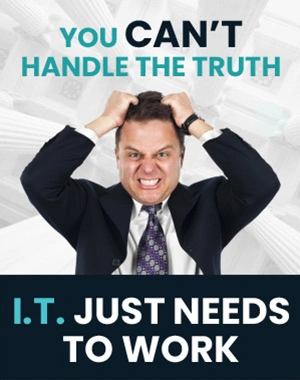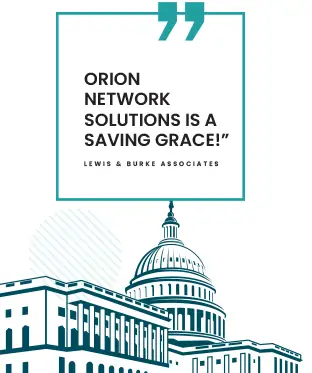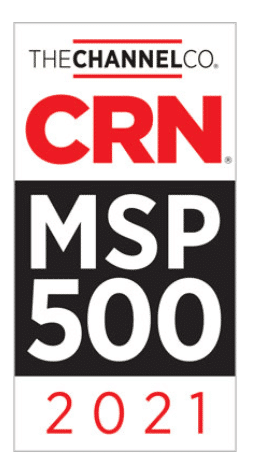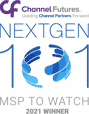48 Essential Keyboard Shortcuts to Help You Work Faster and More Efficiently on a Windows Computer
Key Points:
- Keyboard shortcuts are keys or combinations you press to execute a specific task.
- Since both hands remain on the keyboard, shortcuts allow you to execute tasks faster and accomplish more using the keyboard rather than the mouse.
- Most keyboard shortcuts are universal so you can use them in different applications.
- Windows shortcuts can help you work with texts, files, applications, the internet, and emails.
- While there are hundreds of keyboard shortcuts, we want to focus on only the best and the most useful that you can add to your toolbox.
Nearly every computer user is fond of shortcuts. People understand how useful shortcuts are — allowing them to execute tasks faster by eliminating the need to switch between the keyboard and mouse.
If you memorize some shortcuts, you can improve your life by improving your efficiency and accomplishing more tasks with the keyboard instead of the mouse.
Since most shortcuts are universal, you can use them in multiple applications. For instance, the copy-and-paste shortcut for text can work in word processor applications, email, all text editors, blogs, and even social media.

The Best Keyboard Shortcuts to Add to Your Toolbox
The best shortcuts are easy to memorize, execute and work on multiple platforms. You can use the shortcuts on YouTube videos, text, files, application, and the internet.
Let’s examine each instance.
Windows Shortcuts on YouTube
Shortcuts come in handy when streaming on YouTube. You can use shortcuts to execute repetitive tasks such as pausing and unpausing, entering and leaving the full-screen mode, forwarding and rewinding, and many other functions.
Some of these shortcuts include:
- K key to pause and unpause your video
- M key to mute and unmute YouTube video
- J key to rewind the video for 10 seconds
- L key to forward the video for 10 seconds
- F key to enter the full-screen mode
- Space bar to play and pause after selecting the seek bar
- Period (.) when you’ve paused the video to skip to the next frame
- Comma (,) when you’ve paused the video to go back to the previous frame
- > to speed the video playback rate
- < to slow down the video playback rate
- Up/Down arrow to increase and decrease volume by 5%
- C to activate closed captions and subtitle if available and hide captions and subtitle
- Shift + P to move to the previous video — the shortcut only works when you’re on a playlist
- Shift + N to move to the next video — if you’re on a playlist, the command will play the following video on the playlist. If not, it’ll move to the next video on YouTube’s suggested videos.
- I to open the Mini player.
Windows Shortcuts When Working With Text
Whether you’re typing a Word document, an email, or a Facebook text, there are convenient keyboard shortcuts you can use to save you time in completing tasks.
While some applications might not support all shortcuts, most maintain the text-editing standards on Windows operating system, such as:
- Ctrl + C: Copy the text you’ve selected
- Ctrl + X: Cut the text you’ve copied
- Ctrl + V: Paste the text you’ve copied or cut
- Ctrl + A: Select all the text or the page or active windows
- Ctrl + B: Bold the text you’ve selected
- Ctrl + U: Underline the text you’ve selected
- Ctrl + I: Italicize the text you’ve selected
- Home: Skip to the beginning of the current line
- End: Skip to the end of the current line
- Ctrl + right arrow: Skip to the beginning of the next word
- Ctrl + left arrow: Skip to the beginning of the previous word
- Ctrl + Shift + right arrow: Select the next word
- Ctrl + Shift + left arrow select previous word
Window Shortcuts When Working With File and Applications
You can use shortcuts to open, close, and switch applications on Windows. Similarly, you can leverage shortcuts when working with files to create new files, find words, or print.
Such shortcuts include:
- Ctrl + Alt + Delete: Quit an app that’s frozen. The shortcut will open the Task Manager. You can select the frozen app from the task manager and end its operation.
- Delete: Move a file you’ve selected to the Recycle Bin.
- Shift + Delete: Permanently delete a file you’ve selected
- Enter: Launch an application you’ve selected or open a file
- Ctrl + F: Find a phrase or word in the current file of a web page. The shortcut will introduce a search box where you can type the word you’re looking for. When the word you’re searching in a document or webpage appears more than once, click the Enter button to move to the next instance.
- Ctrl + N: Create a new file
- Ctrl + O: Open an existing file
- Ctrl + P: Print the open file
- Ctrl + S: Save the current file
- Ctrl + Y: Redo an action
- Ctrl + Z: Undo the previous action
- Ctrl + =: Zoom in. The shortcut will make the image appear larger if you’re viewing an image in an application like the Windows Photo Viewer.
- Ctrl + –: Zoom out. If you’re viewing an image in an app like the Windows Photo Viewer, the shortcut will make images appear smaller.
- Alt + F4: Quit the current application
- Windows key: Open the Start menu
Other Windows Shortcuts
Some tasks are easier to execute using Windows shortcuts simply out of convenience. You can use the following shortcuts to work without moving your hands from your keyboard:
- Windows + R: Open the Run dialog box that you can use to launch programs or open files
- Windows + E: Open Windows Explorer
- Windows + D: Minimize all open windows and bring you back to the desktop
- Windows + P: Change between different display modes when you’re working with multiple monitors
- Windows + L: Lock your PC
While these are the 48 best Windows shortcuts, they are by no means a complete list. There are more you can leverage to work faster, more efficiently, and with increased precision.
Orion Networks Can Help You and Your Employees Save More Time When Working With Computers
Keyboard shortcuts are an excellent way of operating a computer because they reduce mouse reliance and enable you to complete tasks faster. Rather than constantly switching between your mouse and keyboard, you can work more conveniently with keyboard shortcuts.
At Orion Networks, we provide productivity hacks to help you boost operational efficiency. Contact us today for more tips on how to get more done in less time.