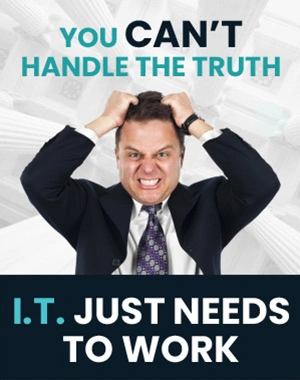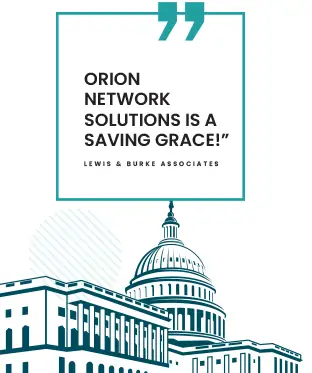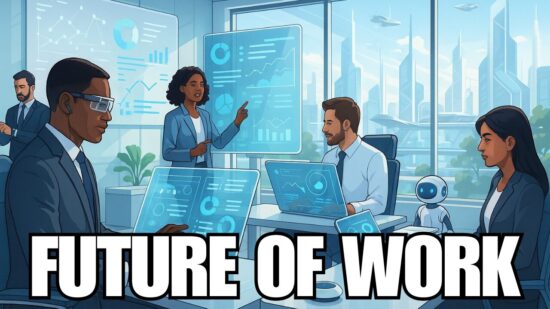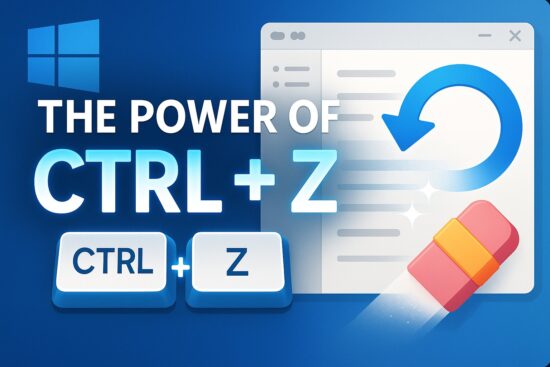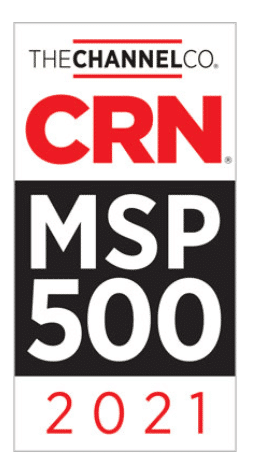What Do Control + Z and Control + Y Do? More Than You Think
Key Points:
- If you’re a casual computer user, you probably haven’t leveraged all the keyboard shortcuts to simplify your computer usage.
- After all, taking time to learn mundane things like keyboard shortcuts isn’t always a priority when we’re busy with life.
- However, two shortcuts you should learn are the Ctrl + Z and Ctrl + Y shortcuts because they allow you to undo and redo mistakes in nearly all areas of your PC.
- You can use the shortcuts to undo and redo writing and editing mistakes, undelete and redo files and folders, and apply them even in the command line.
- Mastering keyboard shortcuts reduce the reliance on the mouse, cutting down the time one spends on a task.
If you aren’t a frequent computer user, there is a good chance you haven’t leveraged several keyboard shortcuts — and that’s not a problem. As a busy person, setting aside time to learn the mundane things like shortcuts is the least priority you can have.
However, if you want to simplify how you use your computer, two shortcuts are worth learning, which include:
- Ctrl + Z
- Ctrl + Y
The shortcuts are perfect for letting you undo and redo mistakes on nearly all areas of your computers. Here are some excellent ways you can leverage the two shortcuts.
1. Undo and Redo Writing or Editing Mistakes
One of the easiest ways to leverage the Ctrl + Z and Ctrl + Y shortcuts is in writing, image editing, video editing, and other software.
If you wrote anything wrong when working with Word Document, Excel, email, input in your browser, coding tool, or any other Windows program, you can undo the last thing you write with the Ctrl + Z function. If you mistakenly undo changes in your writing, use the Ctrl + Y key to reverse the changes.
The same shortcut work on programs such as InDesign and photoshop. If you’re editing an image and you over-touched an image or misplaced a segment in Photoshop or InDesign file, just hit the Ctrl + Z keys to undo the last change.
If you over undo changes, use the Ctrl + Y shortcut to redo the changes. Depending on your application, you can press the Ctrl + Z repeatedly to make multiple inputs and the Ctrl + Y shortcut to make repeated redo. Every software limits the number of times you can undo and redo changes. Many set a maximum limit of 20 before you can’t go further.
Play around with the two shortcuts. Delete a bunch of text by pressing the Ctrl + Z six times, and get it all back using the Ctrl + Y six times.
2. Undelete and Redelete File and Folders on your
Undeleting and redeleting files and folders is an excellent way to use the two shortcuts. Nearly everyone has once deleted a file or folder accidentally.
Accidental deletion isn’t always a thing for many to fear on Windows computers, as you can go to the Recycle bin and restore the file or folder. However, the Ctrl + Z shortcut can save you a ton of time by executing the entire undeletion with the press of buttons. If you realize that you’ve just moved a file or folder to the recycle bin, you can undo the deletion by pressing the Ctrl + Z keyboard.
As with undoing writing and editing mistakes, you can undo deletion several times for multiple deleted files. If you undelete a file but still realize that you don’t need it, you can redo the deletion quickly using the Ctrl + Y shortcuts.
Ctrl + Y will undo the undo command. Sometimes, you can press the Ctrl + Z too many times but decide that you want to delete the file. You can use the Ctrl + Y function to avoid the long process of redeleting the files or folders.
Like the undelete shortcut, you can redelete several times for multiple files when managing your computer.
3. Ctrl + Z Pause Processes in Windows Command Line
Unlike other instances where the shortcut Ctrl + Z and Ctrl + Y work in pairs, in the Windows command line, you can use the Ctrl + Z function to suspend a process running in the command line.
The shortcut is critical when running a long process. You may want to pause the process to take a closer look without waiting for it to finish.
Pressing the Ctrl + Z shortcut in CMD sends the SIGTSTP signal that suspends a running process. When you want the process to resume, just hit the Ctrl + Z again.
Reasons to Use Keyboard Shortcuts
There’s much more to your computer than just a keyboard and mouse. There are a gazillion shortcuts that can simplify how you use your computer.
Apart from the Control + Z keys that undo your actions and the Control + Y key that redo all the actions, you can use other keyboard shortcuts to reduce mouse habits. Hotkeys can help you:
- Improve efficiency: Shortcut keys can help you increase productivity and accomplish more tasks with the keyboard alone instead of a mouse. You’ll save time you’d use to look for the mouse and then get the cursor in the position you need. You’ll get your work done faster.
- Ergonomics: Leveraging keyboard shortcuts reduces the risk of repetitive strain injury (IRS) caused by prolonged use of the mouse. Shortcuts reduce mouse usage, which prevents your wrist from sitting on the mouse pad and raising your fingers to right-and-right-click.
- Boost precision: Working on a sentence or a paragraph with a keyboard boost accuracy when picking up your mouse. Mastering keyboard shortcuts can eliminate the need for a mouse.
Next time you use your computer, take a moment to exploit the rarely leveraged shortcuts and see what you’ll find out.
Orion Network Will Help Your Business Leverage Tech Hacks to Boost Your Productivity
Control + Z and Control + Y are handy shortcuts for someone who spends much of their time on their computer. However, they aren’t the only ones. A gazillion more keyboard shortcuts can save you time and effort.
Orion Networks can help your business leverage shortcuts and other tech hacks to help you boost productivity in your business. Contact us today for help to speed up your business operation and improve your productivity.