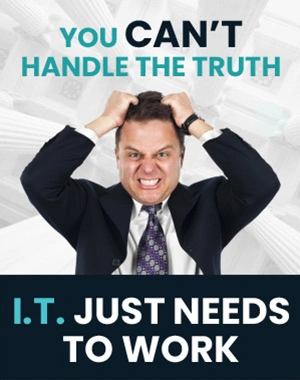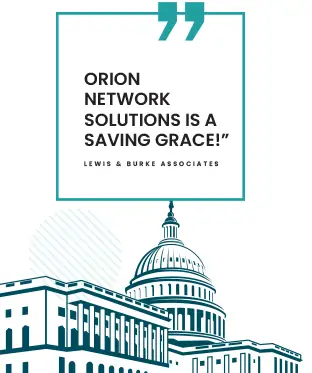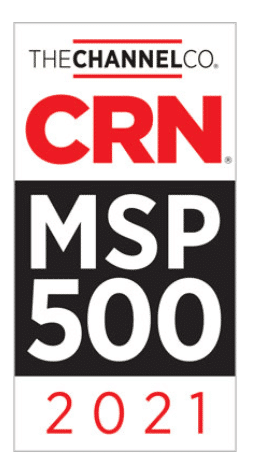Making Excel Work for You: Unveiling the Power of the Alt+O+A Keyboard Shortcut
Welcome back, everyone! Orion Networks is bringing you another enlightening piece on your favorite software, Microsoft Excel. If you’re a spreadsheet enthusiast, an aspiring Excel wizard, or even if you’re dipping your toes into this software for the first time, you’re in the right place. Buckle up as we unlock the mystery behind the Alt+O+A keyboard shortcut.
Understanding Excel’s Magic
Excel, Microsoft’s brainchild, is an incredibly powerful tool that has transformed how we manage data. And part of its charm lies in the plethora of keyboard shortcuts that make data management swift and efficient.
So, what does the Alt+O+A keyboard shortcut do in Excel? Let’s break it down.
A Shortcut to Success: Alt+O+A
Keyboard shortcuts in Excel are combinations of keys that, when pressed simultaneously, trigger a specific function or command. These quick and easy shortcuts can significantly reduce the time spent executing repetitive tasks. The Alt+O+A shortcut is one such keyboard combination.
The Alt+O+A shortcut selects all cells in an active range or the entire worksheet. By pressing these keys, you can quickly highlight and perform operations on all data within your Excel sheet. It’s especially handy when you’re working with vast data sets.
The Practical Uses of Alt+O+A
Why is the Alt+O+A keyboard shortcut so important? Let’s take a closer look.
- Time-Saver: This shortcut can save you from manually clicking and dragging to select all cells in a worksheet.
- Uniform Formatting: If you want to apply a specific format to the entire sheet, Alt+O+A allows you to do so instantly. You can change the font and color or apply a number format across the sheet.
- Data Manipulation: Alt+O+A can be a lifesaver when performing bulk data operations. Whether you need to copy, delete, or move data, this shortcut provides an easy way to select everything at once.
How to Use Alt+O+A in Excel
Using the Alt+O+A shortcut in Excel is as simple as it sounds. All you need to do is press the ‘Alt’ key, the ‘O’ key, and then the ‘A’ key on your keyboard. As soon as you do this, all cells in your current worksheet are highlighted or selected.
Exploring More Excel Shortcuts
The Alt+O+A shortcut is just one of Excel’s many keyboard combinations. You can drastically reduce your workload and improve efficiency by mastering these shortcuts. Excel also allows you to customize your keyboard shortcuts, adding another layer of versatility to this already dynamic software.
Conclusion
The road to becoming an Excel expert may seem long, but with keyboard shortcuts like Alt+O+A, it becomes a smooth and swift journey. The shortcut makes working on Excel easier and significantly enhances productivity. By embracing such time-saving techniques, we can leverage the power of Excel to its fullest potential.
Remember, knowing how to use a tool is as essential as having it. So, keep exploring, keep learning, and keep innovating. There’s much more to discover in the vast universe of Microsoft Excel.