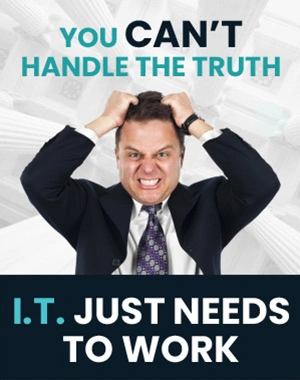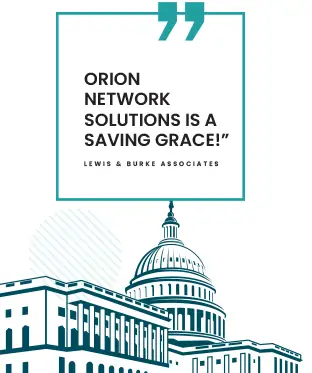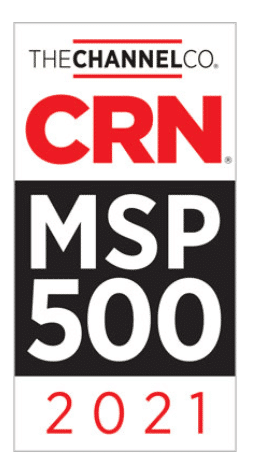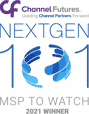How To Auto Sum In Microsoft Excel?
In this week’s tech tip, we’ll share a simple method to save you time when summing rows of numbers in Excel. Auto sum is a quick and easy-to-use feature that can efficiently calculate totals for you. To get started, highlight the rows you want to sum. Remember, it’s crucial not to have any pre-determined totals at this stage. If you need to select multiple ranges, pressing control while highlighting allows you to do so without issue.
Once your rows are selected, hitting alt and the equals sign will automatically sum the numbers. In no time, you’ll have your totals calculated and ready for further analysis or reporting. As always, feel free to like and subscribe to our tips, and we look forward to providing more helpful information in our future resources.
Key Takeaways
- Highlight desired rows for quick and easy auto-summing
- Be mindful of avoiding pre-determined totals during the process
- Utilize alt and equals signs for swift execution of auto-sum calculations
Auto Sum Fundamentals
When dealing with rows of numbers, it’s always helpful to utilize the auto sum feature, which allows us to determine the total of a range of cells quickly. Let’s go through the process step by step:
- First, highlight the rows you want to sum. It’s crucial not to include any cells with predetermined totals.
- If necessary, press the Control key to highlight another range of numbers.
- After selecting the range(s), simultaneously press the Alt key and the equals sign (=). The total of the numbers will appear instantly.
By using this method, we can save valuable time when working with numerical data in spreadsheets. Remember to employ this handy trick and use the auto sum for faster and more efficient calculations.

Highlighting Rows for Quick Calculations
While working on spreadsheets, we sometimes need a handy technique to sum up numerous rows of data swiftly. Fear not, as today we’ll walk you through an easy method that saves you time and effort.
To auto-sum a collection of rows:
- Select the rows you wish to sum up. Important: Make sure there aren’t any predetermined totals in your selected rows.
- Hold the Ctrl key if you need to add range to your selection.
- Press the Alt and the = keys simultaneously, and just like magic, your selected numbers are summed up for you.
Keep practicing this efficient technique; soon, it’ll become second nature. Don’t forget to return for more valuable tips to help you level up your spreadsheet skills!
Avoiding Pre-Set Totals
In this section, we’ll show you a quick method to calculate the sum of multiple rows of numbers automatically. Not only does this save time, but it also ensures that you avoid any pre-determined totals that might cause errors.
To achieve this, follow these simple steps:
- Highlight the rows containing the numbers you want to sum. Make sure there are no predetermined totals in the selection.
- If you need to select additional ranges, just press
Ctrlwhile highlighting them. - Finally, press
Altand the=key. Your numbers will now be automatically totaled for you.
By following this process, you can quickly and easily calculate the sum of your data without the risk of incorporating pre-set totals.
Selecting Multiple Ranges
In this section, we’ll discuss a helpful technique that can save you time when working with rows of numbers in a spreadsheet. We’ll show you how to sum multiple ranges quickly in a few simple steps.
To auto sum a group of rows, follow these steps:
- Highlight the rows you want to sum. Ensure you don’t include any pre-existing totals.
- If you need to highlight additional ranges, press Ctrl while selecting the rows.
- Next, press Alt and the equals sign (=). Your numbers will be totaled automatically.
By following these steps, you can quickly sum up different ranges of rows in a spreadsheet without manually calculating each total. Remember not to include pre-existing totals in your selection, which may affect the final result.
Executing Auto Sum
We want to share a handy tool that can help save you time when working with numbers in spreadsheets. The Auto Sum feature is at your rescue if you have multiple rows of numbers and need a quick total. Here’s how to use it:
- First, highlight the rows containing the numbers you want to sum up. Make sure not to include any predetermined totals in your selection.
- If necessary, press
Controlto select multiple ranges. - Now, press
Altthe=key simultaneously, and there you have it—the numbers are summed up.
Time-saving Call to Action
We want to share a helpful technique that will save you time when working with rows of numbers. To auto sum multiple rows, follow these simple steps:
- Highlight the rows you want to sum up. Make sure not to include any pre-existing totals.
- If you need to highlight another range, press Control while selecting.
- Press Alt and the equals sign (=) together.
That’s it! Your numbers are automatically summed for you. Remember to use this efficient method and save valuable time. See you in our next update for more handy tips!