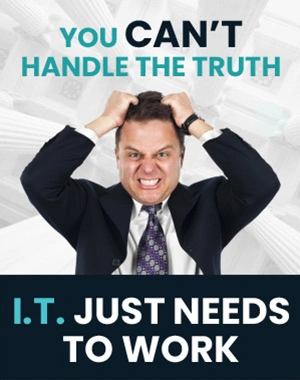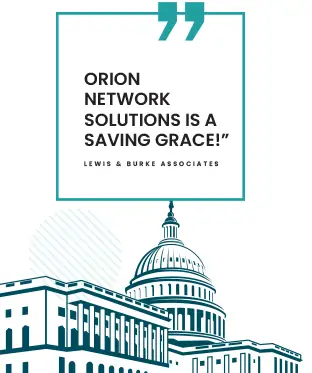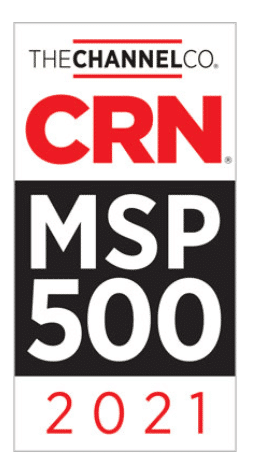How To Delete Your Cache In Google Chrome
Welcome back, everyone! Today, we want to share a valuable tech tip related to cache. As you may already know, cache is a feature built into all websites we visit. Essentially, it functions as a memory, helping our computers recall elements like logos and fonts, which ensures quicker loading times for web pages. However, sometimes, these stored caches can cause issues. For instance, when a web page changes, our computers might still load the old cached information, resulting in broken or outdated visual elements.
Clearing your cache is an easy and essential solution to ensure everything loads properly on your screen. If you’re ever faced with a web page that seems a bit off, following the simple steps we mentioned can rectify the problem. Generally, we recommend clearing your cache once a week, but this may vary depending on your browsing habits. As always, feel free to reach out with any questions or concerns!
Key Takeaways
- Cache plays a crucial role in speeding up website loading times.
- Occasional issues with cached information can lead to outdated or broken visuals on a web page.
- Clearing your cache is a simple and necessary step to fix such issues and prevent them from recurring.
Grasping the Concept of Cache
Cache plays an important role in our browsing experience, as it helps websites load faster by storing data locally on our computers. Because of cache, elements like logos, fonts, and images don’t need to be downloaded every time we visit a site, improving the overall loading speed.
At times, however, we may stumble upon a webpage with outdated logos or skewed fonts that don’t display properly. This issue can happen when a cache stored on our computer corresponds to an older webpage version. Consequently, to resolve these display problems, it’s crucial to clear the faulty cache.
Clearing cache is a straightforward process. Pressing the Control + Shift + Delete keys will present an option to delete various data types. To clear the cache only, we need to deselect everything else. It’s advisable to maintain this habit of clearing cache – consider doing it weekly for heavy browsing, but for more casual browsing, monthly should suffice.
If any cache-related issues persist, don’t hesitate to seek assistance from an expert to ensure the best browsing experience.
Common Issues with Cache
While browsing the internet, it’s essential to understand the role cache plays in enhancing our user experience. Cache serves as a memory that stores certain features of websites, such as logos and fonts, to enable faster page loading. However, there are times when cached data may cause unexpected issues.
We might encounter a distorted or outdated display of website elements. For instance, if the YouTube logo gets updated, but our computer still holds a cached version of the old logo, it may not display correctly. Similarly, if fonts aren’t rendered properly, the website’s readability may be affected.
To address these issues, we recommend clearing the cache regularly. Here’s a quick method to do so:
- Press Ctrl + Shift + Delete on your keyboard.
- A menu will appear where you can deselect all options except cache.
- Click the button to remove the cache.
We suggest performing this process once a week if you extensively browse various websites or once a month for more casual users to maintain an optimal browsing experience. If you need any additional assistance, don’t hesitate to contact us.
Steps to Clear Cache
Occasionally, web pages might not appear correctly due to outdated cache stored on our computer. Clearing the cache can resolve these issues, ensuring we see the most recent and accurate content. Here’s how to clear the cache easily:
- Press keys: Use the keyboard shortcut
Ctrl+Shift+Delete. This will open a settings menu. - Adjust settings: Within the menu, deselect all options and leave only the cache option selected for deletion.
- Frequency: We recommend clearing the cache weekly for heavy internet users or once a month for less frequent users.
If any questions arise, don’t hesitate to reach out for help. Remember this for an optimal browsing experience, and stay tuned for more tech tips.
Frequency of Cache Clearance
Caches are essential for efficient web browsing, as they store basic elements of the websites we visit, such as logos and fonts. These memory-storage features ensure that web pages load quickly. However, issues can arise when a cached element, like a logo or font, becomes faulty or outdated. In such cases, clearing the cache can resolve these issues and restore proper functionality.
We must remember that clearing the cache is simple; press Ctrl + Shift + Delete. A menu will appear, presenting several options. At this point, we should deselect all the choices and focus only on clearing the cache.
Considering most people’s daily internet usage and browsing habits, clearing the cache once a week is recommended. However, a monthly schedule should suffice for those not frequent as many websites. Should any questions arise about this process, feel free to reach out for further assistance.
Support and Assistance
We understand that sometimes, websites you visit may encounter issues or appear broken due to outdated cached data. To resolve this, you need to clear your cache. In case you’re unsure about the process, we’re here to guide you through this simple yet essential maintenance task.
To start, follow these quick steps:
- Press Ctrl + Shift + Delete to bring up the cache-clearing menu.
- In the menu, deselect all items except for cache.
- Proceed by clearing only the cache.
Performing this task once a week is recommended for frequent internet users, but once a month is suitable if your browsing activity is less intense. This approach will help your web pages load faster and properly display updated content.
Never hesitate to get in touch if you have any questions or need further assistance. We’re always here to help and support you. Catch us again next week for additional tips and insights!