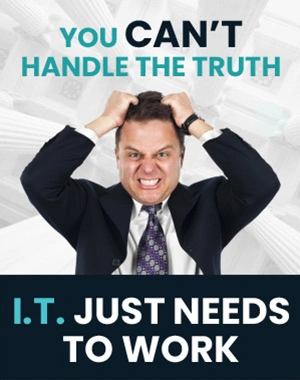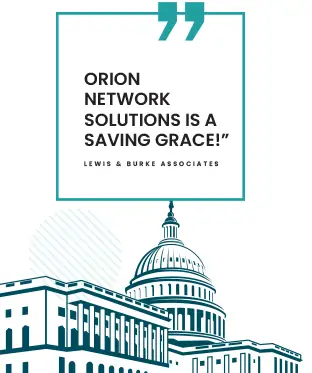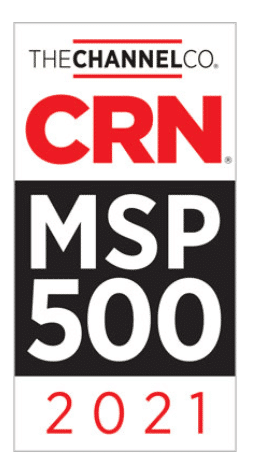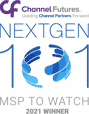Clear the Clutter and Stay Organized with Gmail to Boost Productivity
Key Points:
- Business professionals get around 85 emails daily.
- Any inefficiency can cause a backlog in your inbox.
- With Gmail’s several intuitive features, you can stay organized for improved email productivity.
- The features allow you to prioritize emails and view essential emails at a glance, categorize emails to clear clutter, and improve usability to minimize execution time.
- To successfully master Gmail organization and productivity, you must leverage general principles.
The average business professional receives around 85 emails daily and over 4 hours of checking work email. However, many don’t put enough time and forethought into how they can stay on top of everything with their email practice.
Any inefficiency in your email can quickly scale up and waste valuable time that you could channel to critical tasks. Spending much time dealing with your Gmail Inbox isn’t the best way to use your time.
Gmail offers several features that allow you to organize your Gmail inbox to reduce your time on your email.

General Principles of Staying Organized with Gmail
There isn’t a single switch that you can flip to get more organized suddenly. It would be best if you executed several measures to boost your productivity, which include:
Categorizations
Categorizing your emails helps you prioritize and keep emails from cluttering your primary inbox. An excellent categorization practice can eliminate the struggles of finding an email.
Prioritization
Prioritizing emails allows you to see important emails when they hit your inbox, allowing you to work on them on time. When you master email prioritization, you’ll avoid distractions from low-priority emails and focus on high-priority emails.
Usability
Getting organized implies adopting email practices or a system that maximizes usability. While you might want to adopt several measures to help you organize your Gmail, the steps shouldn’t be complicated.
Otherwise, you’ll risk confusion that might result in inconsistency in implementation.
The 3 Tips to Organize Gmail for Productivity
There are a gazillion ways you can set up your Gmail. However, we want to focus on only the most straightforward but most useful measures a professional can adopt.
1. Use the Default Display Density
Gmail presents several display density options that can change your email layout. You can access these views by clicking the Gear icon.
While many prefer the Comfortable or Compact view, go for the default display density for organizational purposes. Yes, a different view fits more emails onto one page, but you still won’t miss that by using the default settings.
You should retain the default view because you can preview attachments on each email.
You can adjust the reading pane settings if you want more than just the default view. You can change the settings to see incoming emails while still working on the Calendar or other emails.
To see all incoming emails while working on Calendar or other emails on Gmail, proceed as follows:
- Head to your Gmail and find the Gear icon to take you to settings.
- Scroll down to the Reading Pane menu.
- Click on Right of inbox.
You can then use the quick tab on the right and open up your calendar. The feature will allow you to see what’s happening at a glance and stay on top of everything.
2. Create New Labels
Unlike Outlook, which utilizes folders and subfolders to categorize email, Gmail relies on the labeling system. Labels allow you to group email, depending on:
- Subjects
- Clients
- Categories
- Projects
You can create as many labels as possible to help you quickly find the email you’re looking for. To create a label, proceed as follows:
- Go to Settings by clicking the gear icon on the top right.
- Select the See all settings button.
- Click on the Labels tab on the new screen that opens.
- Scroll down to the bottom and select Create new label.
- Name the label depending on the emails you want under it and hit the Create button.
- You’ll see your new label on the left side of your inbox.
- When you get a new email, click on the marker icon at the top to open the Labels sub-menu and assign as many labels as you’d like to the email.
3. Set Automatic Filters to Sort Your Emails
One great feature you can utilize is automatic filters that sort and organize your emails on your behalf. The automated filters can save you time.
For example, you can create a filter that routes all messages from your boss to a specific folder. By taking advantage of these features, you can ensure that your inbox is always organized and easy to navigate.
Her’s how to use this feature:
- Go to Settings.
- Click See all settings.
- Find the Filters and blocked addresses tab at the top of the screen. Click on it.
- Select the Create a new filter option.
- Establish the criteria for your filter using the qualities available on Gmail. For instance, you can filter emails depending on the sender’s address, words or phrases it features, or attachment of a specific size. You can create as many types of filters as possible.
- Once you’ve set up the filters, hit the Search button at the bottom of the small windows.
- Gmail will then ask you to automatically decide what to do with the email you want to filter in the future. You’ll have several options: automatic starring, deletion, marking it as important, or assigning the email to a specific category.
- Hit the Create filter button to finish.
Be careful with setting filters because you might face consequences you didn’t intend, such as deleting critical emails by mistake. Check different folders for mistakenly categorized emails after creating a filter to ensure it works correctly.
You can utilize third-party plugins and extensions if you intend to utilize more automation on Gmail.
Orion Networks Will Help You Improve Your Gmail Productivity Even Further
Gmail is a compelling personal and professional communication tool. However, as a business person, sometimes an overwhelming number of messages can pile up in your inbox and paralyze your productivity.
While the above tips are excellent, it is by no means a complete list — there are more. Contact us today for more insights on how to organize your Gmail.