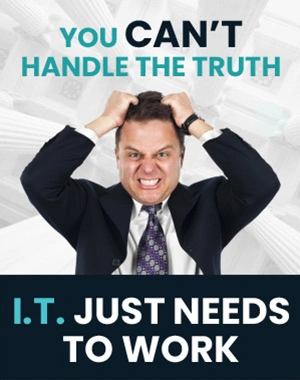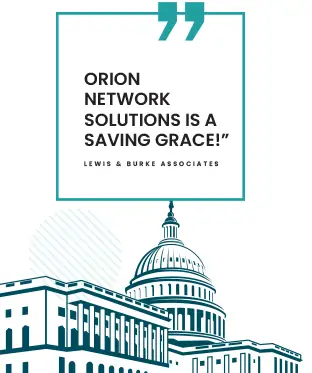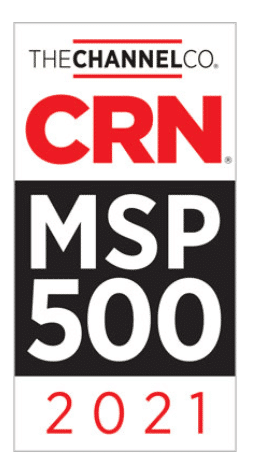How To Delete & Block Third Party Cookies?
Welcome back, everyone! This week, we will discuss a crucial aspect of internet privacy – deleting cookies and managing third-party cookies on your computer. Some cookies are harmless and safe, while others can be invasive and track your online activities. We recommend deleting cookies at least once a month and managing third-party ones to prevent unwanted advertisements and tracking.
In this tech tip, we’ll specifically look at how to block third-party cookies in incognito mode. Doing so helps reduce intrusive cookies from shared websites without disabling them fully, as that can hinder some websites from functioning. With these simple steps in managing your browser’s cookie settings, you’ll enjoy a more secure browsing experience.
Key Takeaways
- Regularly deleting cookies and managing third-party ones enhances online privacy.
- Blocking third-party cookies in incognito mode prevents invasive tracking and advertisements.
- Making these adjustments ensures smoother web browsing without sacrificing essential cookies.
Importance of Deleting Cookies
As we continue this article, we must pause and discuss the significance of periodically deleting cookies. Numerous cookies are saved on your computer, ranging from absolutely harmless ones to those that can track your online activities and pose a potential risk. In our experience, it’s advisable to delete cookies at least once a month, though it’s ultimately up to you.
Another preventive measure we often implement is disabling third-party cookies in incognito mode. This action can effectively stop advertising cookies and hinder cookies from being shared among websites. For instance, if we visit a website related to snow globes, we won’t be bombarded by messages and ads for snow globe-building materials just because we visited the site – our focus is on the website content itself.
Here’s a quick guide on how to block third-party cookies in incognito mode on Google Chrome:
- Click on the three dots in the top right-hand corner of the browser.
- Navigate to “Settings.”
- Find and select “Privacy and security.”
- Look for “Cookies and other site data” and click on it.
- Choose “Block third-party cookies in incognito mode.”
Note that we don’t disable third-party cookies entirely, as doing so might cause many websites to malfunction. If you’re deleting your cookies regularly, this shouldn’t pose a problem, and certain cookies can still prove helpful. By taking these simple steps, we can create a safer and more controlled browsing experience.
Handling Third-Party Cookies
As we regularly use the internet to search and browse websites, managing third-party cookies is essential to protect our online privacy. We recommend deleting cookies at least once a month, but you can choose a frequency that works best for you.
We won’t completely disable third-party cookies, as that may cause some websites to malfunction. Instead, we’ll block them in incognito mode. This approach prevents advertising cookies and blocks cookies from being shared among websites.
So, when we visit a site about snow globes, we won’t be bombarded with ads and messages about building snow globes. Here’s how to do that in a few simple steps:
- Open Google Chrome and click the three dots in the top-right corner.
- Go to Settings by clicking on it in the dropdown menu.
- Navigate to Privacy and Security to access the relevant options.
- Click on Third-Party Cookies and choose the setting you prefer. We recommend selecting “Block third-party cookies in incognito mode.”
By following these steps, you’ll have a more private browsing experience without impacting the functionality of most websites. Remember to delete your cookies periodically to enhance your privacy further.
Stay safe online and keep exploring new strategies for protecting your digital footprint.
Blocking Third-Party Cookies in Incognito Mode
We recommend blocking third-party cookies while using incognito mode to enhance browsing privacy and prevent unwanted ads from popping up. Follow these easy steps to implement this setting:
- Open Google Chrome: Launch your Google Chrome browser.
- Access the Settings menu: Click on the three vertical dots in the top right-hand corner of the window.
- Navigate to Privacy and Security: In the Settings menu, locate and click “Privacy and Security.”
- Modify Cookie Settings: Locate and click “Third Party Cookies” within the Privacy and Security section.
- Enable Blocking in Incognito Mode: Check the box next to “Block Third-Party Cookies in Incognito Mode.”
Remember that blocking third-party cookies entirely may cause some websites to malfunction. Regularly deleting your cookies can help maintain your browsing privacy without disrupting the functionality of the websites you visit. Manage your cookie settings according to your preferences and enjoy a more secure online experience.
Consequences of Disabling Third-Party Cookies
As we disable third-party cookies, particularly in incognito mode, it’s important to know the possible consequences. By blocking these cookies, we can limit the tracking and advertising that follows us from one website to another. For instance, if we visit a snow globe website, we won’t suddenly start receiving advertisements related to snow globe construction on other sites.
However, completely turning off third-party cookies can impact the functionality of some websites, making it essential to strike a balance. By only blocking these cookies in incognito mode, we can ensure a smoother browsing experience while maintaining some level of privacy.
To summarize:
- Pros:
- Reduced tracking and targeted advertising
- Increased privacy
- Cons:
- Potential issues with website functionality
While we encourage clearing cookies regularly (at least once a month), making an informed decision and balancing privacy with functionality is essential for the best online experience.
How Often We Clear Cookies
As individuals concerned about online privacy, we prefer to delete our cookies about once a month. It’s essential to understand that various types of cookies are stored on our devices, and while many are harmless, others might track our activities or even be harmful.
One measure we take to protect our privacy is blocking third-party cookies in incognito mode. This step prevents advertising cookies and stops cookies from being shared between websites. As a result, we can browse a specific website without being bombarded by irrelevant ads.
To block third-party cookies in incognito mode on Google Chrome, follow these steps:
- Click the three-dot icon in the top right-hand corner of the browser.
- Navigate to “Settings.”
- Go to the “Privacy and Security” section.
- Click on “Third Party Cookies.”
- Select “Block third-party cookies in incognito mode.”
Remember that we don’t disable third-party cookies entirely, as this action may cause some websites to stop working correctly. However, by regularly deleting our cookies and blocking them in incognito mode, we exercise control over our digital footprint.
Closing Remarks
In our discussion, we hope you have found helpful tips for managing cookies, particularly blocking third-party cookies in incognito mode. Implementing these actions not only provides a degree of privacy but also reduces the amount of intrusive advertisements. Remember, while eliminating cookies might be a good idea, completely turning off third-party cookies might hinder the functionality of some websites.
As part of our regular maintenance, we recommend deleting cookies at least once a month. Taking charge of your online presence is essential in today’s digital world, and we’re here to guide you along the way with useful insights like these. So, stay tuned for more tips and recommendations to enhance your online experience. Don’t forget to like and subscribe to our content to stay updated. See you soon with more exciting tips!