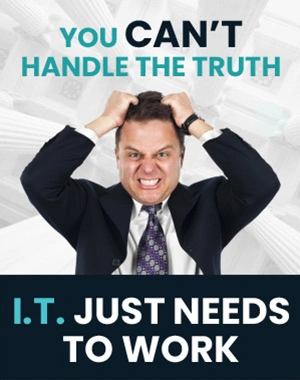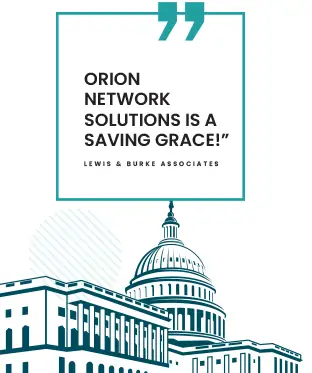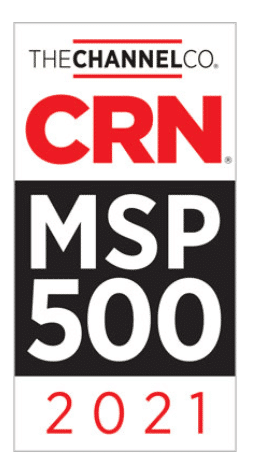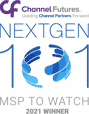Fix & Play With Spacing With Microsoft Word
Welcome back to another installment of practical guidance for your word processing needs. Today, we’re tackling a common challenge—easily adjusting line spacing. If you’ve ever found yourself endlessly searching through settings to change the spacing in your document, there’s a more straightforward way.
Select the text requiring spacing modification and choose the line spacing that fits your current task. The customization affects only the text you have highlighted, offering precision and saving time.
Should you need to alter the spacing again for different parts of your document, there’s no need to delve back into complex menus. You can quickly apply new spacing by selecting the text again and choosing the more suitable option.
This tip is convenient when organizing your document’s layout or aiming to achieve the perfect page fill for an essay or report. Remember to engage with more tips by liking and subscribing to weekly updates.
Key Takeaways
- Adjust line spacing with a simple text selection and choice.
- Change the spacing anytime by re-selecting and choosing a new option.
- Streamline document layout tasks and efficiently manage page content.
Adjusting Line Spacing in Word
When you need to change the line spacing in a particular section of your Word document, highlight the text you want to modify. Once selected, you can choose the specific spacing option that suits your needs. This operation will only affect the highlighted portion, allowing for precise control over the appearance of your document.
- To adjust the line spacing:
- Select the text you wish to alter.
- Choose the desirable spacing option.
If at any point you wish to change the spacing again:
- Re-highlight the text section.
- Select a new spacing option that better fits your current task.
This feature is handy if some parts of your document require different spacing to correct formatting issues or to fulfill particular presentation requirements, such as extending an essay.
Final Thoughts on Adjusting Line Spacing in Word
Today’s Tech Tip looks at a nifty trick for modifying line spacing in Word documents. When your document’s formatting needs a quick tweak, there’s no need to wade through detailed settings menus. Here’s how you can tailor your document’s line spacing with ease.
First, to adjust the spacing in a particular section of your text:
- Select the text you wish to alter.
- Choose the desired line spacing option that suits your current needs.
Remember, this adjustment will only affect the selected text. If you decide the changes aren’t quite right, it’s straightforward to make alterations:
- Re-select the text in question.
- Opt for a different line spacing that better fits the document you’re working on.
This trick comes in handy when you want to ensure visual consistency, extend certain parts of an essay, or simply bring a bit of order to a section that looks a little misaligned.